pass- posix password manager 🔒 |
| git clone git://git.acid.vegas/pass.git |
| Log | Files | Refs | Archive | README | LICENSE |
pass
posix password manager
A very simple password manager that keeps passwords inside gpg encrypted files inside a simple directory tree.
Similar to password-store, but written in POSIX compliant shell script instead of bash.
Requirements
Optional Requirements
- nano (required only if environment variable
$EDITORis not set) - pinentry-dmenu (required for menu)
- xclip (required for menu to copy passwords)
- xdotool (required for menu to type passwords)
- oath-toolit (required for 2FA)
- gnupg2-scdaemon (required for smartcard support)
Config
Edit the source code to change these settings:
| Setting | Description |
|---|---|
GPG_ID |
Default GPG key ID to use for encrypting/decrypting |
GPG_OPTS |
Do not edit this unless you know what you are doing |
METHOD |
Method used for the menu ("copy" will use xclip to copy passwords & "type" will use xdotool to type passwords) |
PASS_DIR |
Directory to store all password information |
Usage
| Command | Description |
|---|---|
pass |
Display a directory tree of stored passwords |
pass <path> |
Display password information for <path> or a directory tree of stored passwords if <path> is a directory |
pass menu |
Use pass in dmenu (Selected line is copied to the clipboard or typed out depending on the METHOD used) |
pass edit <path> |
Display stored password information for <path> |
pass gen <len> |
Generate a random password that is <len> characters long |
pass otp <path> |
Return a 2-Factor-Authenticaion code for <path> (Last line of <path> must be a valid otpauth:// URI) |
Note
<path> is not a direct path per-say. If the password is stored in $PASS_DIR/www/github.gpg all you have to put is www/github for <path>
When using the menu, the clipboard is cleared after 3 seconds or passwords are typed after 3 seconds, depending on what METHOD you set in the config.
For setting up 2FA, you can download the QR code image & use zbar to convert it to a string to get a valid URI.
Pinentry Setup
To keep everything in the command line, make sure you edit your $HOME/.gnupg/gpg-agent.conf to include pinentry-program /usr/bin/pinentry-curses
If you plan on using the menu features, pinentry-dmenu will allow you to enter your GPG key password inside of dmenu, but in order to do that you will need to create a wrapper for pinetry at $HOME/.gnupg/pinentry-wrapper:
if [ "$PINENTRY_USER_DATA" = "dmenu" ]; then
exec /usr/local/bin/pinentry-dmenu "$@"
else
exec /usr/bin/pinentry-curses "$@"
fi
Make it executable with chmod +x $HOME/.gnupg/pinentry-wrapper and then edit your $HOME/.gnupg/gpg-agent.conf to include pinentry-program $HOME/.gnupg/pinentry-wrapper.
SmartCard Support
Using a Smart Card such as a YubiKey with pass simply requires setting up your GPG key to recognize your card.
First, you will need to install scdaemon & enable the service on your system in order to recognize your smartcards. After you set this up, you can check if your card is recognized with the gpg --card-status command.
Edit your GPG key with gpg --edit-key [Your-Key-ID] & run the follow commands in the interactive session:
key 1
keytocard
save
Ideas & TODO
- Hash file names for obsurity (
pass rm <entry>&pass mv <entry>since file names will be hashed) - Better way than using a hard coded
GPG_ID& maybe on the flyMETHODselection