meshtastic- Unnamed repository; edit this file 'description' to name the repository. |
| git clone git://git.acid.vegas/-c.git |
| Log | Files | Refs | Archive | README | LICENSE |
FIRMWARE.md (1833B)
1 # Meshtastic Firmware Hacks 2 3 ## Prerequisite 4 - Download & install [PlatformIO](https://platformio.org/platformio-ide) 5 6 - `git clone https://github.com/meshtastic/firmware.git` 7 8 - `cd firmware && git submodule update --init` 9 10 ## Customization 11 ###### Custom Boot Logo 12 - Use [XMB Viewer](https://windows87.github.io/xbm-viewer-converter/) to convert an image to XMB 13 14 - The data from this goes in `firmware/src/graphics/img/icon.xbm` 15 16 ###### Custom boot message 17 - Navigate to `firmware/src/graphics/Screen.cpp` 18 19 - Find & replace `const char *title = "meshtastic.org";` with your custom message. 20 21 ###### Custom screen color 22 - Navigate to `src/graphics/TFTDisplay.cpp` 23 24 - Find & replace `#define TFT_MESH COLOR565(0xFF, 0x00, 0x00)` with your custom color. *(The one shown here is for RED mode >:))* 25 26 ###### Custom alert sound (for T-Deck & devices with a buzzer) 27 - From the mobile app, click the 3 dots on the top right, and select `Radio configuration` 28 - Under `Module configuration`, select `External Notification` 29 - Scroll down & you will see a `Ringtone` option that takes [RTTTL](https://en.wikipedia.org/wiki/Ring_Tone_Text_Transfer_Language) formatted tones. 30 31 As far as I know, at the time of writing this, the only way to change the Ringtone is from the App. While this is not a "firmware" related thing, I included it in this file because it was difficult to find this setting... 32 33 ## Compile & flash firmware 34 - Select `PlatformIO: Pick Project Environment` & select your board. 35 - Run `PLatformIO: Build` to compile the firmware. 36 - Place device in DFU mode & plug in to the computer 37 - Do `PlatformIO: Upload` to send the firmware to the device 38 - Press the RESET button or reboot your device. 39 40 See [here](https://meshtastic.org/docs/development/firmware/build/) for more information building & flashing custom firmware.