acidportal- 😈 Worlds smallest Evil Portal on a LilyGo T-QT |
| git clone git://git.acid.vegas/acidportal.git |
| Log | Files | Refs | Archive | README | LICENSE |
Using ESP-IDF.txt (3354B)
1 The TFT_eSPI library has been updated by a user (dracir9) in pull request #1770 to enable 2 use with the ESP-IDF. 3 4 https://github.com/Bodmer/TFT_eSPI/pull/1770 5 6 The library author (Bodmer) does not use the ESP-IDF so will not be able to provide support! 7 8 There are two ways to configure the library either: 9 10 manually enter the setup in menuconfig 11 OR 12 delete the KConfig file, select your LCD/board in the User_Setup_Select.h file, and run "idf.py reconfigure" 13 14 The following menuconfig instructions were posted by dracir9 as part of the pull request #1770: 15 16 https://github.com/Bodmer/TFT_eSPI/pull/1770#issuecomment-1096478997 17 18 In the above link the instructions include useful hyperlinks. The bare text of the 19 instructions is included below. 20 21 Steps to use: 22 23 1. Install ESP-IDF toolchain. The easiest way is to use VS Code and the ESP-IDF extension 24 which handles most of the work automatically. Make sure to install version V4.4. From 25 now on I'll assume that VS Code is being used. 26 27 2. Once ESP-IDF is installed open VS Code and press F1. Type ESP-IDF: New Project. Hit enter. 28 29 3. Enter your project name, directory and board (if not sure choose ESP32 chip (via ESP-PROG)). 30 If your board is connected choose serial port. Leave ESP-IDF component directory blank and 31 press Choose Template. 32 33 4. In the dropdown choose Extension and select Arduino-as-component. (This is not mandatory. 34 You can try other templates if you want). This will create a blank project with a simple 35 main source file in the "main" folder. 36 37 5. Now we have to add Arduino to your project. You can find the complete documentation here: 38 https://github.com/espressif/arduino-esp32 39 40 and here: 41 https://docs.espressif.com/projects/arduino-esp32/en/latest/esp-idf_component.html 42 43 I'll list two methods that I use most of the time: 44 45 5.1. Press F1 and type ESP-IDF: Add Arduino ESP32 as ESP-IDF Component. This will 46 automatically download and install the latest code from the arduino esp-32 repository. 47 This is the easiest method but as it uses the latest code it may introduce compilation errors. 48 49 5.2. Go to the Arduino esp-32 repository release page. Choose a version and find its "Assets" 50 section. Download the source code file into "project directory/components". Extract the 51 compressed file. This will create a folder called arduino-esp32-2.x.x. Rename it to arduino. 52 This method is slightly more complex but ensures you choose a stable version. 53 54 6. Download the TFT_eSPI library into the components folder 55 56 7. Now open VS Code and load your project folder. Press F1 and type ESP-IDF: SDK Configuration 57 editor (menuconfig). Alternatively press Ctrl+E, G or press the gear button in the bottom left 58 corner. 59 60 8. This will open the project configuration menu. Navigate to the TFT_eSPI section and configure 61 the library (TFT driver, pins, fonts, etc.). 62 63 9. Press F1 and type ESP-IDF: Build your project. Alternatively press Ctrl+E, B or click the 64 build button in the bottom left corner. 65 66 10. Choose your port by typing ESP-IDF: Select port to use or with the button in the bottom left. 67 68 11. Upload your code with the lightning button in the bottom toolbar. 69 70 12. Enjoy!