acid-drop- Hacking the planet from a LilyGo T-Deck using custom firmware |
| git clone git://git.acid.vegas/acid-drop.git |
| Log | Files | Refs | Archive | README | LICENSE |
project.md (4247B)
1 ```eval_rst 2 .. include:: /header.rst 3 :github_url: |github_link_base|/porting/project.md 4 ``` 5 6 # Set up a project 7 8 ## Get the library 9 10 LVGL is available on GitHub: [https://github.com/lvgl/lvgl](https://github.com/lvgl/lvgl). 11 12 You can clone it or [Download](https://github.com/lvgl/lvgl/archive/refs/heads/master.zip) the latest version of the library from GitHub. 13 14 ## Add lvgl to your project 15 16 The graphics library itself is the `lvgl` directory. It contains a couple of folders but to use `lvgl` you only need `.c` and `.h` files from the `src` folder. 17 18 ### Automatically add files 19 If your IDE automatically adds the files from the folders copied to the project folder (as Eclipse or VSCode does), you can simply copy the `lvgl` folder as it is into your project. 20 21 ### Make and CMake 22 LVGL also supports `make` and `CMake` build systems out of the box. To add LVGL to your Makefile based build system add these lines to your main Makefile: 23 ```make 24 LVGL_DIR_NAME ?= lvgl #The name of the lvgl folder (change this if you have renamed it) 25 LVGL_DIR ?= ${shell pwd} #The path where the lvgl folder is 26 include $(LVGL_DIR)/$(LVGL_DIR_NAME)/lvgl.mk 27 ``` 28 29 For integration with CMake take a look this section of the [Documentation](/get-started/platforms/cmake). 30 31 ### Other platforms and tools 32 The [Get started](/get-started/index.html) section contains many platform specific descriptions e.g. for ESP32, Arduino, NXP, RT-Thread, NuttX, etc. 33 34 ### Demos and Examples 35 36 The `lvgl` folder also contains an `examples` and a `demos` folder. If you needed to add the source files manually to your project, you can do the same with the source files of these two folders too. `make` and `CMake` handles the examples and demos, so no extra action required in these cases. 37 38 ## Configuration file 39 40 There is a configuration header file for LVGL called **lv_conf.h**. You modify this header to set the library's basic behavior, disable unused modules and features, adjust the size of memory buffers in compile-time, etc. 41 42 To get `lv_conf.h` **copy lvgl/lv_conf_template.h** next to the `lvgl` directory and rename it to *lv_conf.h*. Open the file and change the `#if 0` at the beginning to `#if 1` to enable its content. So the layout of the files should look like this: 43 ``` 44 |-lvgl 45 |-lv_conf.h 46 |-other files and folders 47 ``` 48 49 Comments in the config file explain the meaning of the options. Be sure to set at least `LV_COLOR_DEPTH` according to your display's color depth. Note that, the examples and demos explicitly need to be enabled in `lv_conf.h`. 50 51 Alternatively, `lv_conf.h` can be copied to another place but then you should add the `LV_CONF_INCLUDE_SIMPLE` define to your compiler options (e.g. `-DLV_CONF_INCLUDE_SIMPLE` for GCC compiler) and set the include path manually (e.g. `-I../include/gui`). 52 In this case LVGL will attempt to include `lv_conf.h` simply with `#include "lv_conf.h"`. 53 54 You can even use a different name for `lv_conf.h`. The custom path can be set via the `LV_CONF_PATH` define. 55 For example `-DLV_CONF_PATH="/home/joe/my_project/my_custom_conf.h"` 56 57 If `LV_CONF_SKIP` is defined, LVGL will not try to include `lv_conf.h`. Instead you can pass the config defines using build options. For example `"-DLV_COLOR_DEPTH=32 -DLV_USE_BTN=1"`. The unset options will get a default value which is the same as the ones in `lv_conf_template.h`. 58 59 LVGL also can be used via `Kconfig` and `menuconfig`. You can use `lv_conf.h` together with Kconfig, but keep in mind that the value from `lv_conf.h` or build settings (`-D...`) overwrite the values set in Kconfig. To ignore the configs from `lv_conf.h` simply remove its content, or define `LV_CONF_SKIP`. 60 61 62 ## Initialization 63 64 To use the graphics library you have to initialize it and setup required components. The order of the initialization is: 65 66 1. Call `lv_init()`. 67 2. Initialize your drivers. 68 3. Register the display and input devices drivers in LVGL. Learn more about [Display](/porting/display) and [Input device](/porting/indev) registration. 69 4. Call `lv_tick_inc(x)` every `x` milliseconds in an interrupt to report the elapsed time to LVGL. [Learn more](/porting/tick). 70 5. Call `lv_timer_handler()` every few milliseconds to handle LVGL related tasks. [Learn more](/porting/timer-handler).