acid-drop- Hacking the planet from a LilyGo T-Deck using custom firmware |
| git clone git://git.acid.vegas/acid-drop.git |
| Log | Files | Refs | Archive | README | LICENSE |
Sprite_scroll_4bit.ino (5083B)
1 /* 2 Sketch to show scrolling of the graphics in 4 bit sprites. 3 Scrolling in this way moves the pixels in a defined rectangle 4 within the Sprite. By default the whole sprite is scrolled. 5 The gap left by scrolling is filled with a defined colour. 6 7 Example for library: 8 https://github.com/Bodmer/TFT_eSPI 9 10 A Sprite is notionally an invisible graphics screen that is 11 kept in the processors RAM. Graphics can be drawn into the 12 Sprite just as it can be drawn directly to the screen. Once 13 the Sprite is completed it can be plotted onto the screen in 14 any position. If there is sufficient RAM then the Sprite can 15 be the same size as the screen and used as a frame buffer. 16 17 A 4 bit Sprite occupies (width * height)/2 bytes in RAM. 18 */ 19 20 #include <TFT_eSPI.h> 21 22 TFT_eSPI tft = TFT_eSPI(); 23 24 TFT_eSprite graph1 = TFT_eSprite(&tft); // Sprite object graph1 25 26 TFT_eSprite stext1 = TFT_eSprite(&tft); // Sprite object stext1 27 28 TFT_eSprite stext2 = TFT_eSprite(&tft); // Sprite object stext2 29 30 int graphVal = 1; 31 int delta = 1; 32 int grid = 0; 33 int tcount = 0; 34 35 // Palette colour table 36 uint16_t palette[16]; 37 38 //========================================================================================== 39 void setup() { 40 Serial.begin(250000); 41 tft.init(); 42 tft.fillScreen(TFT_BLACK); 43 44 // Populate the palette table, table must have 16 entries 45 palette[0] = TFT_BLACK; 46 palette[1] = TFT_ORANGE; 47 palette[2] = TFT_DARKGREEN; 48 palette[3] = TFT_DARKCYAN; 49 palette[4] = TFT_MAROON; 50 palette[5] = TFT_PURPLE; 51 palette[6] = TFT_OLIVE; 52 palette[7] = TFT_DARKGREY; 53 palette[8] = TFT_ORANGE; 54 palette[9] = TFT_BLUE; 55 palette[10] = TFT_GREEN; 56 palette[11] = TFT_CYAN; 57 palette[12] = TFT_RED; 58 palette[13] = TFT_NAVY; 59 palette[14] = TFT_YELLOW; 60 palette[15] = TFT_WHITE; 61 62 // Create a sprite for the graph 63 graph1.setColorDepth(4); 64 graph1.createSprite(128, 61); 65 graph1.createPalette(palette); 66 graph1.fillSprite(9); // Note: Sprite is filled with palette[0] colour when created 67 68 // The scroll area is set to the full sprite size upon creation of the sprite 69 // but we can change that by defining a smaller area using "setScrollRect()"if needed 70 // parameters are x,y,w,h,color as in drawRect(), the color fills the gap left by scrolling 71 72 //graph1.setScrollRect(64, 0, 64, 61, TFT_DARKGREY); // Try this line to change the graph scroll area 73 74 // Create a sprite for the scrolling numbers 75 stext1.setColorDepth(4); 76 stext1.createSprite(32, 64); 77 stext1.createPalette(palette); 78 stext1.fillSprite(9); // Fill sprite with palette colour 9 (blue in this example) 79 stext1.setScrollRect(0, 0, 32, 64, 9); // here we set scroll gap fill color to blue 80 stext1.setTextColor(15); // Palette colour 15 (white) text, no background 81 stext1.setTextDatum(BR_DATUM); // Bottom right coordinate datum 82 83 // Create a sprite for Hello World 84 stext2.setColorDepth(4); 85 stext2.createSprite(80, 16); 86 stext2.createPalette(palette); 87 stext2.fillSprite(7); 88 stext2.setScrollRect(0, 0, 40, 16, 7); // Scroll the "Hello" in the first 40 pixels 89 stext2.setTextColor(15); // White text, no background 90 } 91 92 //========================================================================================== 93 void loop() { 94 // Draw point in graph1 sprite at far right edge (this will scroll left later) 95 graph1.drawFastVLine(127,60-graphVal,2,14); // draw 2 pixel point on graph 96 97 // Draw number in stext1 sprite at 31,63 (bottom right datum set) 98 stext1.drawNumber(graphVal, 31, 63, 2); // plot value in font 2 99 100 // Push the sprites onto the TFT at specified coordinates 101 graph1.pushSprite(0, 0); 102 stext1.pushSprite(0, 64); 103 stext2.pushSprite(40, 70); 104 105 // Change the value to plot 106 graphVal+=delta; 107 108 // If the value reaches a limit, then change delta of value 109 if (graphVal >= 60) delta = -1; // ramp down value 110 else if (graphVal <= 1) delta = +1; // ramp up value 111 112 delay(50); // wait so things do not scroll too fast 113 114 // Now scroll the sprites scroll(dt, dy) where: 115 // dx is pixels to scroll, left = negative value, right = positive value 116 // dy is pixels to scroll, up = negative value, down = positive value 117 graph1.scroll(-1, 0); // scroll graph 1 pixel left, 0 up/down 118 stext1.scroll(0,-16); // scroll stext 0 pixels left/right, 16 up 119 stext2.scroll(1); // scroll stext 1 pixel right, up/down default is 0 120 121 // Draw the grid on far right edge of sprite as graph has now moved 1 pixel left 122 grid++; 123 if (grid >= 10) 124 { // Draw a vertical line if we have scrolled 10 times (10 pixels) 125 grid = 0; 126 graph1.drawFastVLine(127, 0, 61, 13); // draw line on graph 127 } 128 else 129 { // Otherwise draw points spaced 10 pixels for the horizontal grid lines 130 for (int p = 0; p <= 60; p += 10) graph1.drawPixel(127, p, 13); 131 } 132 133 tcount--; 134 if (tcount <=0) 135 { // If we have scrolled 40 pixels then redraw text 136 tcount = 40; 137 stext2.drawString("Hello World", 6, 0, 2); // draw at 6,0 in sprite, font 2 138 } 139 140 } // Loop back and do it all again 141 //==========================================================================================