acid-drop- Hacking the planet from a LilyGo T-Deck using custom firmware |
| git clone git://git.acid.vegas/acid-drop.git |
| Log | Files | Refs | Archive | README | LICENSE |
Font_Demo_4.ino (5342B)
1 /* 2 There are four different methods of plotting anti-aliased fonts to the screen. 3 4 This sketch uses method 4, printing "String" or character array types only to screen, 5 via a Sprite. The Sprite must NOT have been created already. The printToSprite() 6 function automatically creates a sprite of a minimal size to contain the String, 7 then plots to screen at the "tft" cursor position. Printing via a sprite draws the 8 text faster on the screen. This method minimises flicker but uses RAM for the Sprite, 9 the Sprite is automatically deleted after plotting to the TFT. 10 11 Number and float types must be converted to strings to use printToSprite() e.g.: 12 spr.printToSprite( (String) number ); 13 spr.printToSprite( (String) (number * 55 / 1.23) ); // Put calculations within brackets 14 15 The key advantage of this method is that you do not need to calculate the size of sprite 16 needed to contain the text, the library does that for you. The library also fills the 17 the sprite with text background colour for you. 18 19 printToSprite() has a second purpose, if the sprite has been created already the String 20 will be printed into the Sprite at the "sprite" cursor position, which is 21 different to the "tft" cursor position. In this case the Sprite is not deleted and 22 you must use pushSprite() to plot on the screen. This method is not used in this sketch. 23 because in general it is better to use drawString() in an already created sprite. 24 printToSprite() will NOT move the tft cursor. 25 26 */ 27 // The fonts used are in the sketch data folder, press Ctrl+K to view. 28 29 // Upload the fonts and icons to LittleFS (must set at least 1M for LittleFS) using the 30 // "Tools" "ESP8266 LittleFS Data Upload" menu option in the IDE. 31 // To add this option follow instructions here for the ESP8266: 32 // https://github.com/earlephilhower/arduino-esp8266littlefs-plugin 33 34 // Close the IDE and open again to see the new menu option. 35 36 // A processing sketch to create new fonts can be found in the Tools folder of TFT_eSPI 37 // https://github.com/Bodmer/TFT_eSPI/tree/master/Tools/Create_Smooth_Font/Create_font 38 39 // This sketch uses font files created from the Noto family of fonts: 40 // https://www.google.com/get/noto/ 41 42 #define AA_FONT_SMALL "NotoSansBold15" 43 #define AA_FONT_LARGE "NotoSansBold36" 44 45 // Font files are stored in Flash FS 46 #include <FS.h> 47 #include <LittleFS.h> 48 #define FlashFS LittleFS 49 50 #include <SPI.h> 51 #include <TFT_eSPI.h> // Hardware-specific library 52 53 TFT_eSPI tft = TFT_eSPI(); 54 TFT_eSprite spr = TFT_eSprite(&tft); // Sprite class needs to be invoked 55 56 void setup(void) { 57 58 Serial.begin(250000); 59 60 tft.begin(); 61 62 tft.setRotation(1); 63 64 spr.setColorDepth(16); // 16 bit colour needed to show anti-aliased fonts 65 66 if (!LittleFS.begin()) { 67 Serial.println("Flash FS initialisation failed!"); 68 while (1) yield(); // Stay here twiddling thumbs waiting 69 } 70 Serial.println("\n\Flash FS available!"); 71 72 // ESP32 will crash if any of the fonts are missing 73 bool font_missing = false; 74 if (LittleFS.exists("/NotoSansBold15.vlw") == false) font_missing = true; 75 if (LittleFS.exists("/NotoSansBold36.vlw") == false) font_missing = true; 76 77 if (font_missing) 78 { 79 Serial.println("\nFont missing in Flash FS, did you upload it?"); 80 while(1) yield(); 81 } 82 else Serial.println("\nFonts found OK."); 83 } 84 85 void loop() { 86 87 tft.fillScreen(TFT_BLACK); 88 89 tft.setTextColor(TFT_WHITE, TFT_BLACK); // Set the font colour and the background colour 90 91 tft.setTextDatum(TC_DATUM); // Top Centre datum 92 93 int xpos = tft.width() / 2; // Half the screen width 94 int ypos = 50; 95 96 97 // >>>>>>>>>>>>>>>>>>>>>>>>>>>>>>>>>>>>>>>>>>>>>>>>>>>>>>>>>>>>>>>>>>>>>>>>>>>>>>>>> 98 // Small font 99 // >>>>>>>>>>>>>>>>>>>>>>>>>>>>>>>>>>>>>>>>>>>>>>>>>>>>>>>>>>>>>>>>>>>>>>>>>>>>>>>>> 100 101 spr.loadFont(AA_FONT_SMALL, LittleFS); // Must load the font first into the sprite class 102 103 spr.setTextColor(TFT_YELLOW, TFT_BLACK); // Set the sprite font colour and the background colour 104 105 tft.setCursor(xpos - 50, ypos); // Set the tft cursor position, yes tft position! 106 spr.printToSprite("Small 15pt font"); // Prints to tft cursor position, tft cursor NOT moved 107 108 ypos += spr.fontHeight(); // Get the font height and move ypos down 109 110 spr.unloadFont(); // Remove the font from sprite class to recover memory used 111 112 delay(4000); 113 114 // >>>>>>>>>>>>>>>>>>>>>>>>>>>>>>>>>>>>>>>>>>>>>>>>>>>>>>>>>>>>>>>>>>>>>>>>>>>>>>>>> 115 // Large font 116 // >>>>>>>>>>>>>>>>>>>>>>>>>>>>>>>>>>>>>>>>>>>>>>>>>>>>>>>>>>>>>>>>>>>>>>>>>>>>>>>>> 117 118 tft.fillScreen(TFT_BLACK); 119 120 spr.loadFont(AA_FONT_LARGE, LittleFS); // Load another different font 121 122 spr.setTextColor(TFT_WHITE, TFT_BLUE); // Set the font colour and the background colour 123 124 tft.setCursor(xpos - 90, ypos); // Set the tft cursor position 125 spr.printToSprite("36pt font"); // Text is rendered via a minimally sized sprite 126 127 ypos += spr.fontHeight(); // Get the font height and move ypos down 128 129 // Draw changing numbers - no flicker using this plot method! 130 for (int i = 0; i <= 200; i++) { 131 tft.setCursor(10, 10); 132 // Number is converted to String type by (String) (number) 133 spr.printToSprite(" " + (String) (i / 100.0) + " "); // Space padding helps over-write old numbers 134 delay (20); 135 } 136 137 spr.unloadFont(); // Remove the font to recover memory used 138 139 delay(8000); 140 }