anope- supernets anope source code & configuration |
| git clone git://git.acid.vegas/anope.git |
| Log | Files | Refs | Archive | README |
WIN32.txt (6627B)
1 Anope for Windows 2 ----------------- 3 4 1) Building the Source 5 2) Installation 6 3) Compiling Modules 7 4) Other compile options 8 5) Credits 9 10 1) Building the Source 11 12 NOTE: If you have downloaded one of the pre-compiled installers, you do 13 NOT need to complete this step, and you can proceed to step 2. 14 15 If you want to build Anope from source on a Win32 system, you will need 16 to follow this instructions: 17 18 1) Download the required files: 19 20 * Current Anope source: 21 https://github.com/anope/anope/releases 22 23 * CMake: 24 https://cmake.org/download/ 25 26 (NOTE: When installing, tell CMake to add itself to the PATH.) 27 28 If you have Visual C++ 10 or 11 (2010/2012) skip ahead to step 2, else you 29 need to download and install the following free component from Microsoft. 30 31 * Microsoft Visual C++ 2010 Express Edition: 32 http://www.microsoft.com/visualstudio/eng/downloads#d-2010-express 33 34 2) Unpack the Anope tarball with your favorite uncompression program 35 (WinZip or WinRAR, etc). 36 37 3) Bring up the Visual C++ Command Prompt; This will launch a 38 DOS Command Prompt like window, which will set the environment 39 properties needed to make Anope. 40 41 Create a new directory, which will be used to hold the build files. You can make it 42 be a directory under the source directory unpacked in step 2, or somewhere else entirely. 43 44 Change directories to this new folder, by typing: 45 46 cd <path to build directory> 47 48 e.g. 49 50 cd c:\anope-build 51 52 4) You now need to configure Anope to your requirements. At the prompt type: 53 54 <path to source directory>\Config.exe 55 56 NOTE: If you run an Anti-Virus program such as McAfee or Norton, you may 57 be unable to run this command due to the protection in place. Some Anti- 58 Virus programs may detect the Anope Configuration Tool as a worm, however 59 this is not the case. If you are prompted to allow or deny execution of 60 the script, you should choose allow. If the script fails to run, and no 61 notice is displayed, please check your Anti-Virus settings before seeking 62 assistance. 63 64 An interactive configuration program should guide you through the install 65 options. You will be given a choice to use NMake or not. NMake will compile 66 inside the command prompt window you are in. If you want to build within 67 the Visual C++ IDE, say no to that option, and it'll create a Solution for 68 you to open up. 69 70 If you cannot find whats causing the error, please visit our forums or 71 our IRC Support channel for assistance. 72 73 Some Anope modules require third party libraries, such as m_mysql and 74 the SSL modules. If these libraries are installed in nonstandard 75 locations, cmake will probably not find them and should be told where 76 they are by passing their location to Config. 77 78 The libraries used to build the 'extra' modules are available at 79 https://github.com/Adam-/windows-scripts. 80 81 5) You are now ready to compile. If you said you wanted to use NMake in step 4, 82 at the prompt type: 83 84 nmake 85 86 Once you are back at the command prompt again, if there have been no 87 errors, you are ready to go. 88 89 If instead you decided to use the Visual C++ IDE, open up the Anope.sln 90 file. After the IDE has fully loaded, hit F7 to build everything. 91 92 Should you encounter errors with the installation process, check the 93 messages displayed for advice on resolving them. If you are unable to 94 resolve the issues yourself, seek assistance on our forums or in our 95 IRC Support channel. 96 97 6) Finally you will need to install Anope. If you said you wanted to use NMake 98 in step 4, at the prompt type: 99 100 nmake install 101 102 Otherwise, if you decided to use the Visual C++ IDE, find the project called 103 INSTALL within the Solution Explorer. Right-click on INSTALL and choose Build. 104 105 When you have done this, all the files will be installed to where they belong. 106 The only thing you need to do is rename "data/example.conf" to be "data/services.conf", 107 and then follow the steps to set up Anope. 108 109 You have now completed the building phase of Anope for Windows. You can 110 now move on to the next section, which is related to setting up Anope. 111 112 2) Installation 113 114 Since Anope for Windows does not use a visual interface, you must do the 115 configuration with a text editor before proceeding with running Anope 116 itself. 117 118 NOTE: You may need to open the configuration file with Wordpad, or a text 119 editor which supports UNIX line endings. Opening the configuration file in 120 Notepad will cause strange characters to appear, and you may not be able to 121 edit the file correctly. 122 123 Open services.conf, and read through it carefully and adjust the settings 124 you think you need to adjust. 125 126 If you are unsure of the settings, you can go to the dos command prompt 127 and run "anope.exe --nofork --debug" and watch the information as it 128 attempts to connect. 129 130 You can launch services in two ways. If you are sure that the entered 131 configuration information is correct, simply double clicking the Anope 132 executable will cause it to start; no window will pop up. If you'd rather 133 have a more textual output, you can start at the dos prompt and type in 134 "anope.exe". If services are successfully started up the dos prompt will 135 seem to hang; at this point you can safely close the dos window. 136 137 3) Compiling Modules 138 139 If you want to build other modules than the ones shipped by default, you 140 will need to rerun Config.exe 141 142 4) Other compile options 143 144 A) If you have trouble recompiling Anope, you should delete all files and folders 145 within the build folder you created in step 3 of section 1. Afterwards, follow 146 the directions from step 4 of section 1 down. 147 148 5) Credits 149 150 Anope is based on Epona and IRCServices. See CREDITS for more credits and 151 a complete list of all developers. 152 153 Anope's Windows-specific code is provided by: 154 155 * Dominick Meglio <codemastr@unrealircd.com> 156 * Trystan Scott Lee <trystan@nomadirc.net> 157 * Chris Hogben <heinz@anope.org> 158 159 Anope's Windows Installer was made using: 160 161 * NSIS 2.20 <http://nsis.sourceforge.net>