anope- supernets anope source code & configuration |
| git clone git://git.acid.vegas/anope.git |
| Log | Files | Refs | Archive | README |
REDIS (6549B)
1 Starting in Anope 1.9.9, Anope has Redis database support (https://redis.io/). 2 This document explains the data structure used by Anope, and explains how 3 keyspace notification works. 4 5 This is not a tutorial on how to use Redis, see https://redis.io/documentation 6 for that. 7 8 Table of Contents 9 ----------------- 10 1) Data structure 11 2) Keyspace notifications 12 3) Examples of modifying, deleting, and creating objects 13 14 1) Data structure 15 16 There are 4 key namespaces in Anope, they are: 17 18 id - The keys in id are used to atomically create object ids for new 19 objects. For example, if I were to create a new BotInfo I would first: 20 21 redis 127.0.0.1:6379> INCR id:BotInfo 22 23 To get the object ID of the new object. 24 25 ids - The keys in ids contain a set of all object ids of the given type. 26 For example: 27 28 redis 127.0.0.1:6379> SMEMBERS ids:BotInfo 29 30 Returns "1", "2", "3", "4", "5", "6", "7", "8" because I have 8 bots that 31 have IDs 1, 2, 3, 4, 5, 6, 7, and 8, respectively. 32 33 hash - The keys in hash are the actual objects, stored as hashes. For 34 example, if I had just looked up all BotInfo ids and wanted to iterate 35 over all of them, I would start by: 36 37 redis 127.0.0.1:6379> HGETALL hash:BotInfo:1 38 39 Which gets all keys and values from the hash of type BotInfo with id 1. 40 This may return: 41 42 "nick" -> "BotServ" 43 "user" -> "services" 44 "host" -> "services.anope.org" 45 "created" -> "1368704765" 46 47 value - The keys in value only exist to aid looking up object IDs. They 48 are sets of object IDs and are used to map key+value pairs to objects. 49 For example: 50 51 redis 127.0.0.1:6379> SMEMBERS value:NickAlias:nick:Adam 52 53 Returns a set of object ids of NickAlias objects that have the key 54 'nick' set to the value 'Adam' in its hash. Clearly this can only 55 ever contain at most one object, since it is not possible to have 56 more than one registered nick with the same name, but other keys 57 will contain more than one, such as: 58 59 redis 127.0.0.1:6379> SMEMBERS value:NickCore:email:adam@anope.org 60 61 Which would return all accounts with the email "adam@anope.org". 62 63 redis 127.0.0.1:6379> SMEMBERS value:ChanAccess:mask:Adam 64 65 Which would return all access entries set on the account "Adam". 66 67 Behavior similar to SQL's AND, can be achieved using the 68 SINTER command, which does set intersection on one or more sets. 69 70 2) Keyspace notifications 71 72 Redis 2.7 (unstable) and 2.8 (stable) and newer support keyspace notifications 73 (https://redis.io/topics/notifications). This allows Redis to notify Anope of 74 any external changes to objects in the database. Once notified, Anope will 75 immediately update the object. Otherwise, Anope keeps all objects in memory 76 and will not regularly read from the database once started. 77 78 You can use this to modify objects in Redis and have them immediately reflected 79 back into Anope. Additionally you can use this feature to run multiple Anope 80 instances simultaneously from the same database (see also, Redis database 81 replication). 82 83 To use keyspace notifications you MUST execute 84 85 redis 127.0.0.1:6379> CONFIG SET notify-keyspace-events KA 86 OK 87 88 or set notify-keyspace-events in redis.conf properly. Anope always executes 89 CONFIG SET when it first connects. 90 91 If you do not enable keyspace events properly Anope will be UNABLE to see any 92 object modifications you do. 93 94 The key space ids and value are managed entirely by Anope, you do 95 not (and should not) modify them. Once you modify the object (hash), Anope will 96 update them for you to correctly reflect any changes made to the object. 97 98 Finally, always use atomic operations. If you are inserting a new object with 99 multiple commands, or inserting multiple objects at once, specifically if the 100 objects depend on each other, you MUST use a transaction. 101 102 3) Examples of modifying, deleting, and creating objects 103 104 These examples will ONLY work if you meet the criteria in section 2. 105 106 If I want to change the email account 'Adam' to 'Adam@anope.org', I would execute the following: 107 108 redis 127.0.0.1:6379> SMEMBERS value:NickCore:display:Adam 109 110 Which returns a value of "1", which is the object id I want to modify. 111 Now to change the email: 112 113 redis 127.0.0.1:6379> HSET hash:NickCore:1 email Adam@anope.org 114 115 You can now see this in NickServ's INFO command: 116 -NickServ- Email address: Adam@anope.org 117 118 If I want to drop the account "Adam", I would execute the following: 119 120 redis 127.0.0.1:6379> SMEMBERS value:NickCore:display:Adam 121 122 Which returns a value of "1". I would then check: 123 124 redis 127.0.0.1:6379> SMEMBERS value:NickAlias:nc:Adam 125 126 To see what nicknames depend on this account to exist, as I will 127 have to remove those too. This returns the values "2", and "3". 128 129 Finally, I can drop the nick using a transaction via: 130 131 redis 127.0.0.1:6379> MULTI 132 OK 133 redis 127.0.0.1:6379> DEL hash:NickAlias:2 134 QUEUED 135 redis 127.0.0.1:6379> DEL hash:NickAlias:3 136 QUEUED 137 redis 127.0.0.1:6379> DEL hash:NickCore:1 138 QUEUED 139 redis 127.0.0.1:6379> EXEC 140 141 Or alternatively simply: 142 143 redis 127.0.0.1:6379> DEL hash:NickAlias:2 hash:NickAlias:3 hash:NickCore:1 144 145 If I wanted to create a BotServ bot, I would execute the following: 146 147 redis 127.0.0.1:6379> INCR id:BotInfo 148 149 Which returns a new object ID for me, in this example it will be "8". 150 Now I can create the object: 151 152 HMSET hash:BotInfo:8 nick redis user redis host services.anope.org realname "Services for IRC Networks" 153 154 Note if you are using HSET instead of HMSET you will need to use a transaction, as shown in the above example. 155 If you are watching your services logs you will immediately see: 156 157 USERS: redis!redis@services.anope.org (Services for IRC Networks) connected to the network (services.anope.org) 158 159 And the bot redis will be in BotServ's bot list. 160 Notice how ids:BotInfo and the value keys are updated automatically.