anope- supernets anope source code & configuration |
| git clone git://git.acid.vegas/anope.git |
| Log | Files | Refs | Archive | README |
INSTALL (5718B)
1 Anope Installation Instructions 2 ------------------------------- 3 4 1) Installing Anope 5 2) Upgrading Anope 6 3) Setting up the IRCd 7 4) Starting Anope 8 5) Setting up a crontab 9 10 Note: You should also read the README and FAQ files! 11 12 1) Installing Anope 13 14 IMPORTANT NOTE: it is not recommended to use (and therefore install) 15 Anope as root. Use an unprivileged user instead -- the 16 one you're using for the ircd or a dedicated one will 17 be good enough. 18 19 The very first thing you need to do is to get the Anope package (if not 20 already done). You can find it at: 21 22 https://www.anope.org/ 23 24 Anope requires cmake to build. You can check if CMake is already 25 installed on your system using the command: 26 27 cmake --version 28 29 If it's installed, you will get a line that says something similar to 30 "cmake version 2.8.12.2". If the version is less than 2.4 or you get 31 an error saying the command was not found, you will not be able to use 32 CMake unless you install it yourself into your home directory. CMake 33 can be downloaded from: 34 35 https://cmake.org/download/ 36 37 Next, unpack the package in your home directory, and go into the created 38 directory. 39 40 If there are any extra modules you want to enable, such as m_mysql, run 41 the 'extras' script to enable them. If you do not know you can come back 42 later and enable them. 43 44 Now type ./Config to start the configuration script. It will ask you a 45 few questions, and figure out how to compile Anope on your system. If 46 you are unsure about the answer to a question, use the default value. 47 48 Now cd build and type make and make install. This will install 49 all the needed files in the paths you specified with the configure 50 script, and setup file permissions. You should ensure that the data 51 directory is not accessible by other users, as malicious users may 52 cause trouble on your network if passwords are not encrypted, or read 53 the memos of any user. 54 55 Now go into the conf directory (by default, ~/services/conf). Copy the example 56 configuration file (example.conf) to services.conf, and open the latter 57 with your favorite text editor. It contains all the configuration 58 directives Anope will use at startup. Read the instructions contained in 59 the file carefully. Using the default values is NOT a good idea, and will 60 most likely not work! 61 62 If you need help, you should visit https://forum.anope.org/ or #anope on 63 irc.anope.org. Provide *complete* error output, along with other relevant 64 information eg. OS, compiler and C++ library versions. 65 See the README file for more information. 66 67 2) Upgrading Anope 68 69 To upgrade Anope, just follow the installation instructions described in 70 section 1. There are however a few specific guidelines: 71 72 * IMPORTANT: Back up your old databases! 73 * If you are upgrading to a new major release, ALWAYS restart a 74 fresh configuration file from example.conf. 75 76 3) Setting up the IRCd 77 78 Services acts as an IRC server with pseudo-clients on it. To link them to 79 your network, you'll need to configure your IRCd to allow services to link. 80 81 The configuration varies depending on the IRCd, but you will probably need 82 a link block (also called connect block, or C line), a U line (also called 83 a shared block), and be sure that the IRCd is listening on the given port 84 in the link block. 85 86 Example link configurations can be found in example.conf for some of the 87 popular IRCds. 88 89 Don't forget to /rehash your IRCd to apply changes. 90 91 You may also try our interactive link maker, which is located at: 92 93 https://www.anope.org/ilm.php 94 95 4) Starting Anope 96 97 Go into the directory where binaries were installed (by default, this is 98 ~/services/bin). Type ./services to launch Anope. 99 100 If there are syntax errors in the configuration file they will be 101 displayed on the screen. Correct them until there are no errors anymore. 102 A successful startup won't generate any message. 103 104 Give Services at least one minute to link to your network, as certain 105 IRCds on some OSes may be really slow for the link process. If nothing 106 happens after about a minute, it is probably a configuration problem. Try 107 to launch Anope with ./services -debug -nofork to see any errors that it 108 encounters, and try to correct them. 109 110 If you need help to solve errors, feel free to subscribe to the Anope 111 mailing list and ask there. See the README file for details. 112 113 5) Setting up a crontab 114 115 A crontab entry will allow you to check periodically whether Anope is 116 still running, and restart it if not. 117 118 First rename the example.chk script that is in Anope path (by default, 119 this is ~/services/conf) to services.chk and edit it. You'll need to 120 modify the CONFIGURATION part of the file. Then ensure that the file is 121 marked as executable by typing chmod +x services.chk, and try to launch the 122 script to see if it works (Anope must not be running when you do this ;)) 123 124 When this is done, you'll have to add the crontab entry. Type crontab -e. 125 This will open the default text editor with the crontab file. Enter the 126 following (with correct path): 127 128 */5 * * * * /home/ircd/services/conf/services.chk >/dev/null 2>&1 129 130 The */5 at the beginning means "check every 5 minutes". You may replace 131 the 5 with other another number if you want (but less than 60). Consult 132 your system's manual pages for more details on the syntax of the crontab 133 file. Interesting manpages are crontab(5), crontab(1) and cron(8). 134 135 Save and exit, and it's installed.